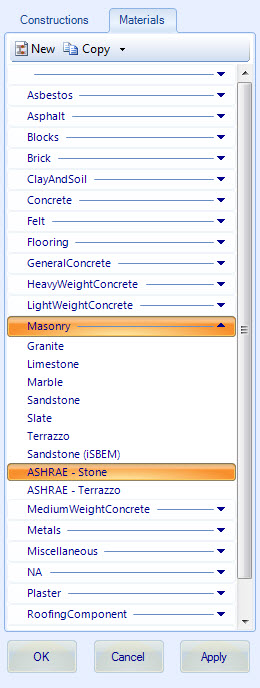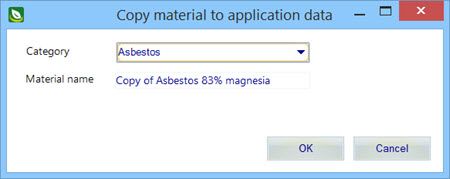| Materials
tab toolbar
|
Contains tools for creating new materials and for
copying existing material definitions.
-
New — Used to create a new material
definition in any of the available material categories. Clicking the New icon
opens a pop up menu from which you select the material category to contain the
new material definition. Subsequent to selecting the category, the New material
dialog is opened. The New
material dialog box is used to complete creating the new material definition.
| Setting | Description |
|---|
| Category
|
Used to select the material category for
new constructions.
|
| Material name
|
Used to enter a name for new materials.
|
| Type
|
Used to select a material type for new
materials.
|
| Class
|
Used to select a material class for new
materials.
|
| OK
|
Adds the new material at the end of the
specified category listing, and closes the New Material dialog box.
|
| Cancel
|
Closes the New Material dialog box without
saving any changes.
|
-
Copy — Used to copy a existing material
definition from any of the available material categories. Clicking the Copy
icon opens the Copy material dialog which is used to complete copying the
existing material. Material definitions are always copied to the same material
category the copied material belonged to.
| Setting | Description |
|---|
| Category
|
Used to select the material category for
copied materials.
|
| Material name
|
Used to enter a name for copied materials.
|
| OK
|
Adds the copied material at the end of
the specified category listing, and closes the Copy material dialog box.
|
| Cancel
|
Closes the Copy material dialog box without
saving any changes.
|
- Copy to
project/application data — Used to copy material definitions
between the project and application folders. The Copy to project button is
enabled when application materials are being displayed. The Copy to application
data button is enabled when project materials are being displayed. Clicking the
Copy to project/application button opens the Copy material to
project/application data dialog which is used to complete copying the existing
material. Material definitions are always copied to the same material category
the copied material belonged to.
| Setting | Description |
|---|
| Category
|
Used to select the material category for
copied materials.
|
| Construction name
|
Used to enter a name for copied materials.
|
| OK
|
Adds the copied material at the end of the
specified category listing, and closes the Copy material to project/application
data dialog box.
|
| Cancel
|
Closes the Copy material to
project/application data dialog box without saving any changes.
|
|
| Material categories
|
Materials are listed inside several
expandable/collapsible categories, including asbestos, blocks, concrete,
masonry, plaster and vapor barrier. Right clicking on a material category title
bar opens a menu with these options:
-
New material – Opens the New material
dialog box.
| Setting | Description |
|---|
| Material category name
|
Used to enter a name for the new material
category.
|
| OK
|
Adds the new material category at the end
of the materials list, and closes the New material category dialog box.
|
| Cancel
|
Closes the New material category dialog
box without saving any changes.
|
-
Add Category – Opens the New material
category dialog.
-
Rename Category – Renames the selected
materials category.
-
Delete Category – Deletes the category
from the database. If a material inside the selected category is being used in
the project, the material category can not be removed.
|
| Materials
|
Individual material definitions are listed in
alphabetic order within their category. Selecting materials displays their data
in the Material
Manager dialog box’s data display panels. Right clicking on any project
material opens a menu with these options:
-
New Material – Opens the New material
dialog box.
-
Copy Material – Opens the Copy material
dialog box.
-
Copy to project/application data – Opens
the Copy material to project/application data dialog box.
-
Delete Material – Deletes the selected
material. If the selected material is being used in the project, the material
can not be removed.
-
Rename Material – Renames the selected
material. If the selected material is being used in the project, the material
can not be renamed.
|